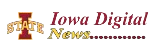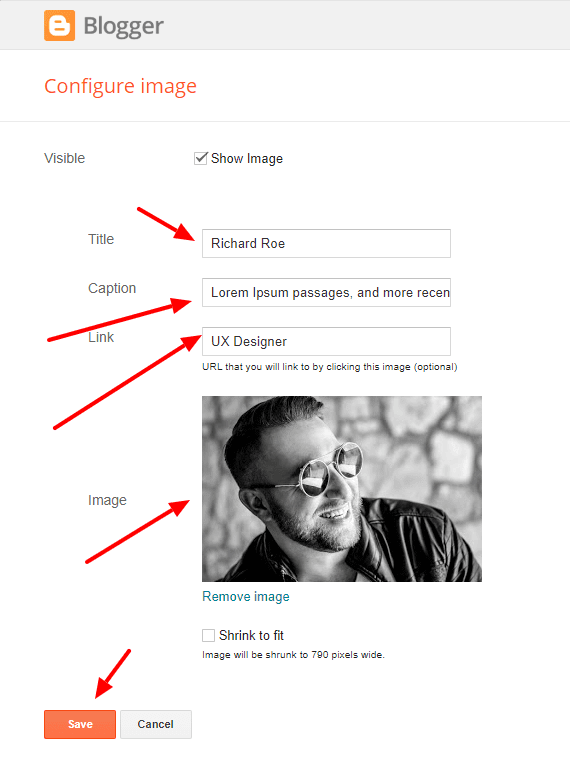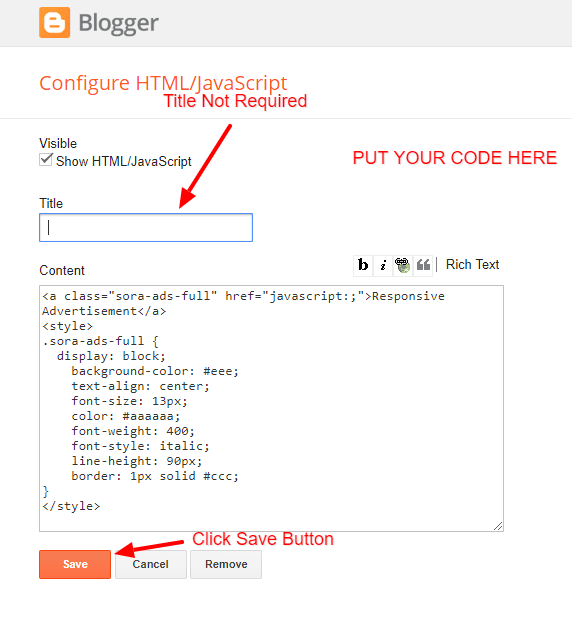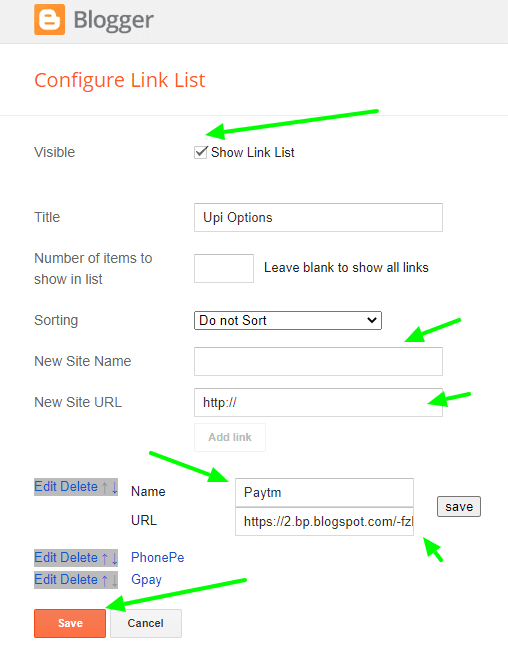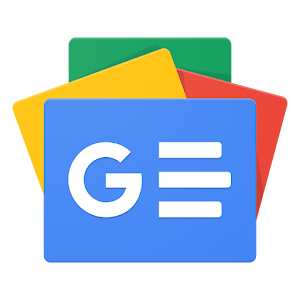Misho Blogger Template is a flagship eCommerce blogging blogger theme for blogger platforms, this is a fully functional theme with high-quality widgets and elements, this theme is loaded with tons of options and features. Misho is equipped with various widgets that will help you to publish your blog more professionally. To make it easy for you, we have published this detailed documentation to set up your blog correctly. You have made a good decision by choosing our template.
You can check the live demo or download the template through the button below and also Please Read this documentation carefully in order to set up your blog and please note that there’s no support for free users.
Main Menu/DropDown/Multi DropDown/Mega Menu
Access your blog Layout > click Edit icon on Main Menu widget.
Normal Link : Features
Sub Link: _Sub Link 1.0 (before the link add “https://www.sorabloggingtips.com/2023/12/_“) 1 underscore
Sub Link 2: __Sub Link 1.1 (before the link add “https://www.sorabloggingtips.com/2023/12/__“) 2 underscore
Mega Shortcode by Label: Technology/mega-menu
Mega Shortcode by Recent: recent/mega-menu
Mega Shortcode by Random: random/mega-menu
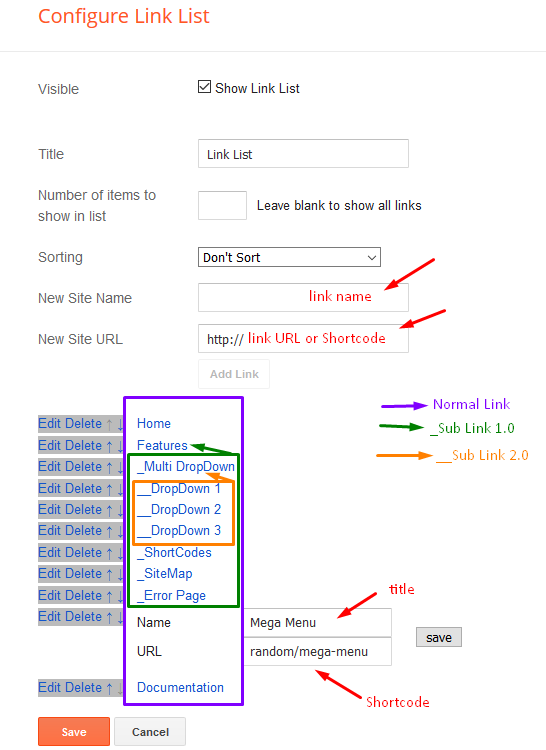
Mega Tab Menu
To display tabbed label specific products you need to add a shortcode into the widget, just copy the below shortcode and and paste it into the url section of the widget.
Shortcode mTabs Ex: [getMega label=”https://www.sorabloggingtips.com/2023/12/kids/women/men/smartwatch/laptop” type=”mtabs”]
You must add the desired labels, into the shortcode, to make it work.
Note: In the mTabs type, you can add as many labels as you want, there is no defined limit! but remember they must be separated by “/”.
To display tabbed label specific products you need to add a shortcode into the widget, just copy the below shortcode and and paste it into the url section of the widget.
Shortcode mTabs Ex: [getMega label=”https://www.sorabloggingtips.com/2023/12/kids/women/men/smartwatch/laptop” type=”mtabs”]
You must add the desired labels, into the shortcode, to make it work.
Note: In the mTabs type, you can add as many labels as you want, there is no defined limit! but remember they must be separated by “/”.
Top Social
Access your blog Layout > click Edit icon on Social Top widget.
Icons Avaliables { facebook, twitter, gplus, rss, youtube, skype, stumbleupon, tumblr, vk, stack-overflow, github, linkedin, dribbble, soundcloud, behance, digg, instagram, pinterest, twitch, delicious, codepen, reddit, whatsapp, snapchat, email }
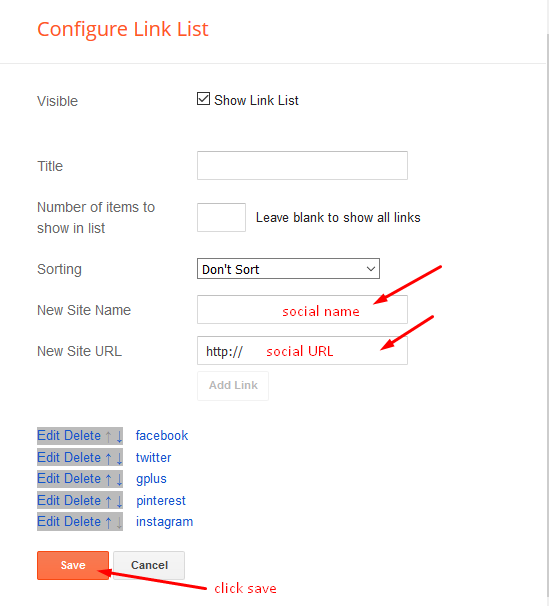
Top Menu
Access your blog Layout > click Edit link on Top Menu widget.
How to add icons in the top navigation?
Example: <i class=”fa fa-download”></i>Download this Theme
Slider
Access your blog Layout > click Add a Gadget > HTML/JavaScript on Slider section, you must place the following names highlighted in blue below.
Shortcode: number of posts/label name/shortcode
Example: 8/Technology/slider
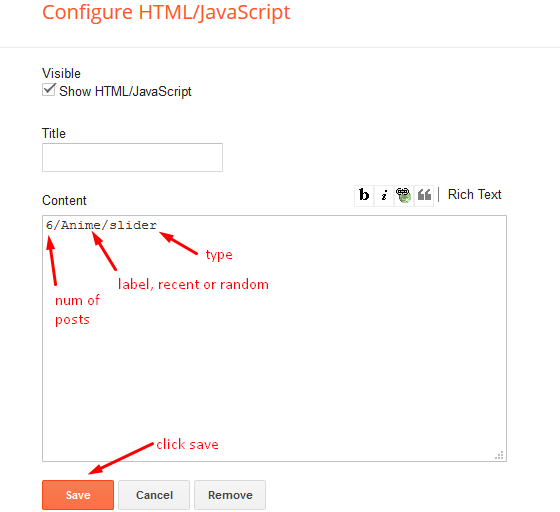
Access your blog Layout > click Add a Gadget > HTML/JavaScript on Slider section, you must place the following names highlighted in blue below.
Shortcode: number of posts/label name/shortcode
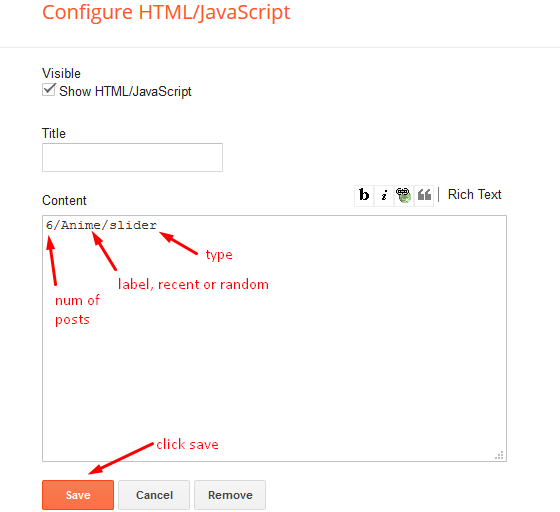
Product Services
Access your blog Layout > click Edit icon > on Product Services widget’s.
Widget Settings EX:
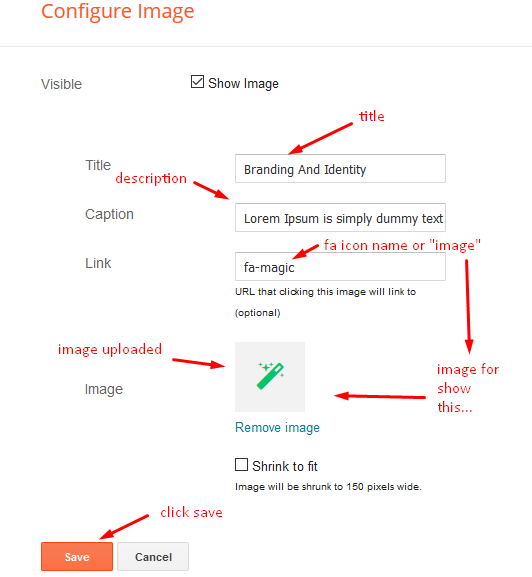
How to get FontAwesome icon name ??
Find icon EX:
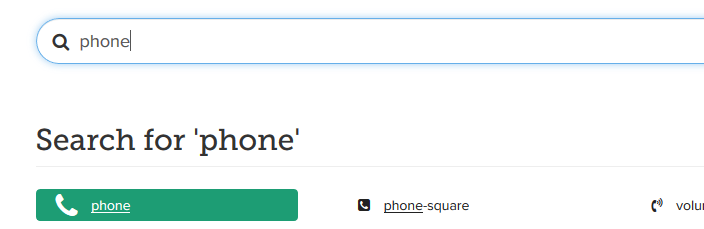
Step 2: Open icon page and copy “fa icon name”.
EX:
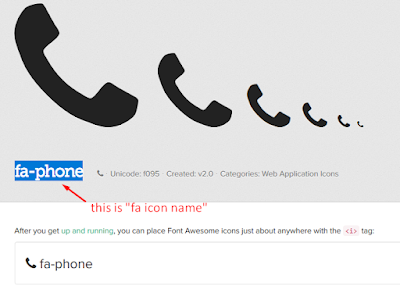
Access your blog Layout > click Edit icon > on Product Services widget’s.
Widget Settings EX:
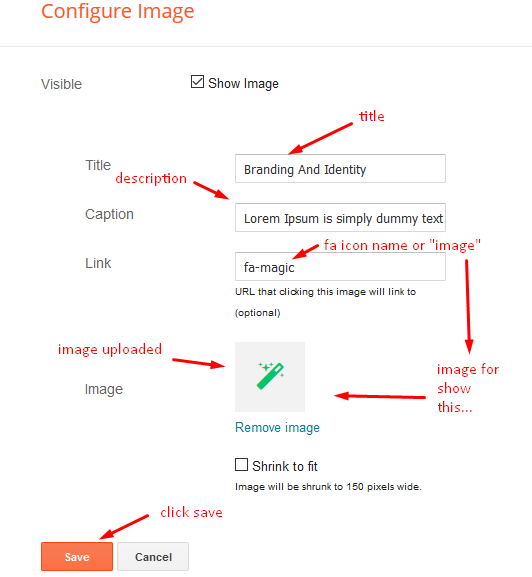
How to get FontAwesome icon name ??
Find icon EX:
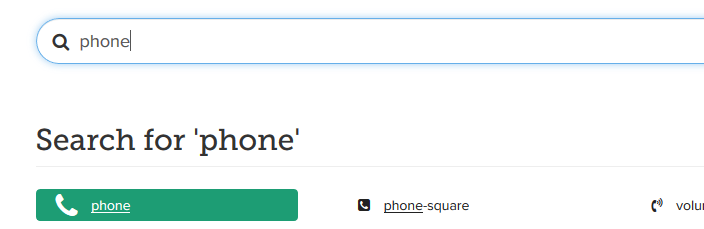
Step 2: Open icon page and copy “fa icon name”.
EX:
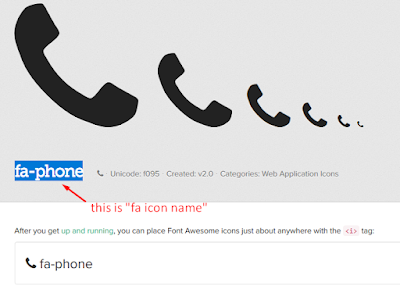
Info Box ( 01, 02, 03, 04,05 )
Vertical Icon Menu
Main Testimonials
Verticle Tag
Product Tabs
Access your blog Layout > click Edit icon on Product Tabs widget. To display tabbed label specific products you need to add a shortcode into the widget, just copy the below shortcode and and paste it into the url section of the widget.
Shortcode: [getMega label=”kids/laptop/mens/mobile/smartwatch” type=”mtabs”]
Access your blog Layout > click Edit icon on Product Tabs widget. To display tabbed label specific products you need to add a shortcode into the widget, just copy the below shortcode and and paste it into the url section of the widget.
Shortcode: [getMega label=”kids/laptop/mens/mobile/smartwatch” type=”mtabs”]
Home Ads 01, 02 & 03
Marquee Menu
Access your blog Layout > click Edit icon on Marquee Menu widget.

Access your blog Layout > click Edit icon on Marquee Menu widget.

Hot Offers
Access your blog Layout > click Add a Gadget > HTML/JavaScript on Hot Offers section, you must place the following names highlighted in blue below.
Shortcode: Label, recent or random/hot-posts
Example: Food/hot-posts
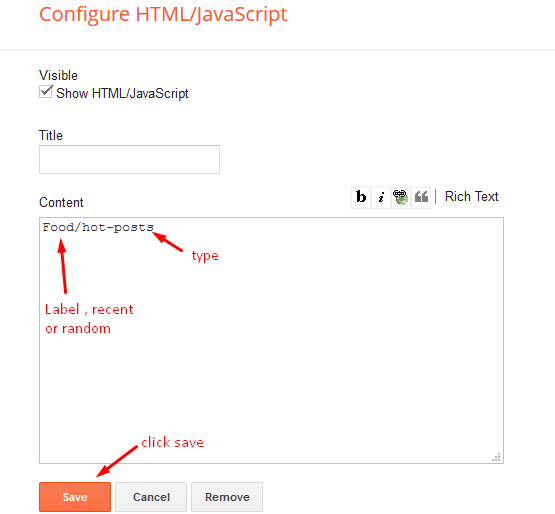
Featured Products 1,2,3 & Product List 1-2
Access your blog Layout > click Add a Gadget > HTML/JavaScript on Featured Products 1,2,3 & Product List 1-2 section, you must place the following names highlighted in blue below.
Shortcode: Results number/Label, recent or random/post-list
Label Posts: 3/Technology/post-list
Recent Posts: 3/recent/post-list
Random Posts: 3/random/post-list

Access your blog Layout > click Add a Gadget > HTML/JavaScript on Featured Products 1,2,3 & Product List 1-2 section, you must place the following names highlighted in blue below.
Shortcode: Results number/Label, recent or random/post-list
Label Posts: 3/Technology/post-list
Recent Posts: 3/recent/post-list
Random Posts: 3/random/post-list

Post List Widget
Access your blog Layout > click Add a Gadget > HTML/JavaScript on Sidebar or Footer section, you must place the following names highlighted in blue below.
Shortcode: Results number/Label, recent or random/post-list
Label Posts: 3/Technology/post-list
Recent Posts: 3/recent/post-list
Random Posts: 3/random/post-list

Social Widget (Sidebar)
Access your blog Layout > click Edit icon on Social Widget widget.
Icons Avaliables { blogger, facebook, twitter, gplus, rss, youtube, skype, stumbleupon, tumblr, vk, stack-overflow, github, linkedin, dribbble, soundcloud, behance, digg, instagram, pinterest, twitch, delicious, codepen, reddit, whatsapp, snapchat, email }

Product Page
Access your blog Layout > click Edit icon on Main Posts/Blog Posts widget.

Brand Logos
Post Layouts
Left Sidebar: Inside the post add the text left-sidebar and add the style Strikethrough
Full Width: Inside the post add the text full-width and add the style Strikethrough
Right Sidebar: Inside the post add the text right-sidebar and add the style Strikethrough
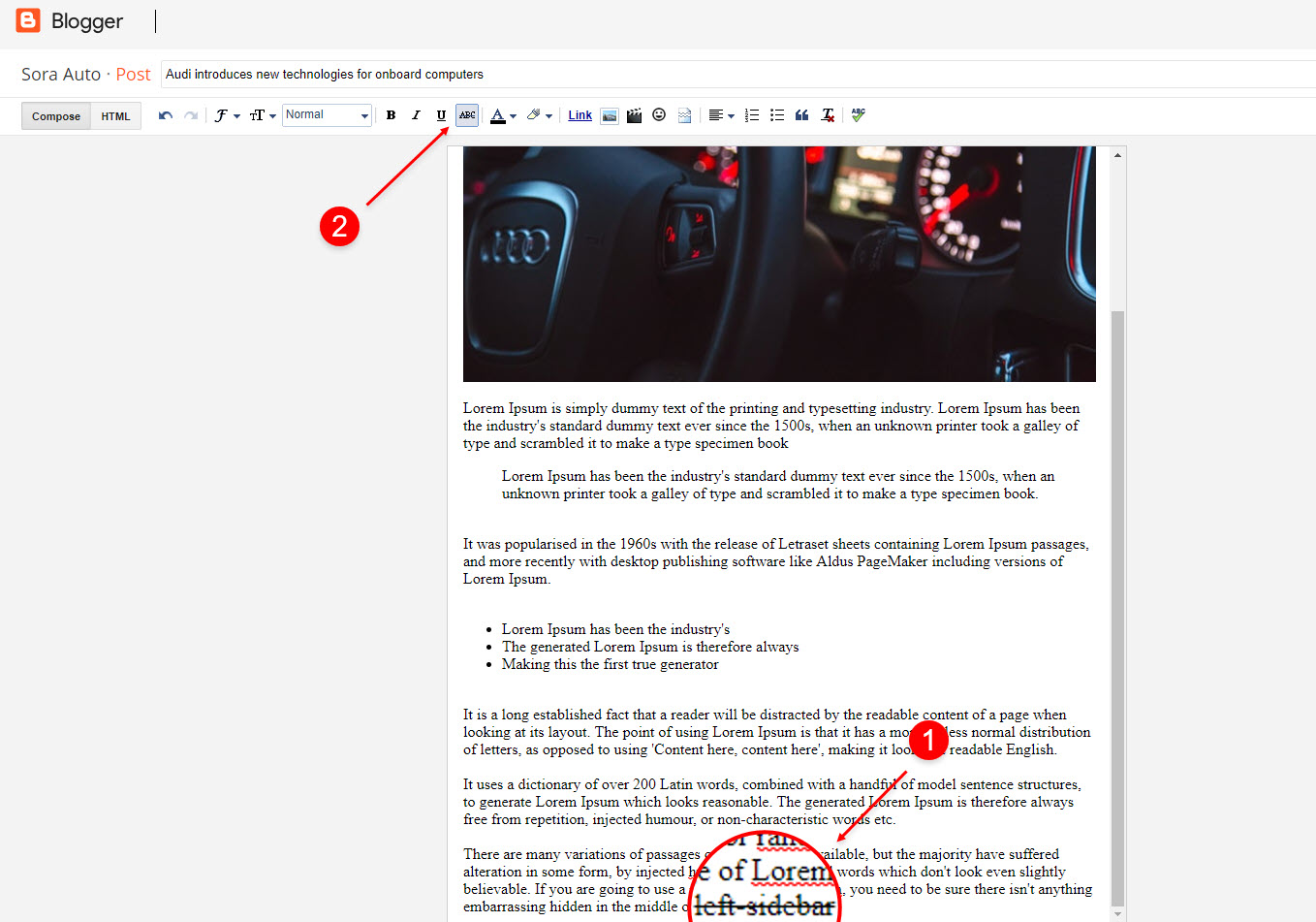
Product Price, Discount and Size
Price Shortcode: price/“Your Product Price”
Discount Shortcode: off/“Your Product Price”
Size Shortcode: size/“Your Product Size 1”/“Your Product Size 2”/“Your Product Size 3”
Price EX: Inside the post add the text price/$59.00 and add the style Strikethrough
Discount EX: Inside the post add the text off/-35% and add the style Strikethrough
Size EX: Inside the post add the text size/35/36/37 and add the style Strikethrough
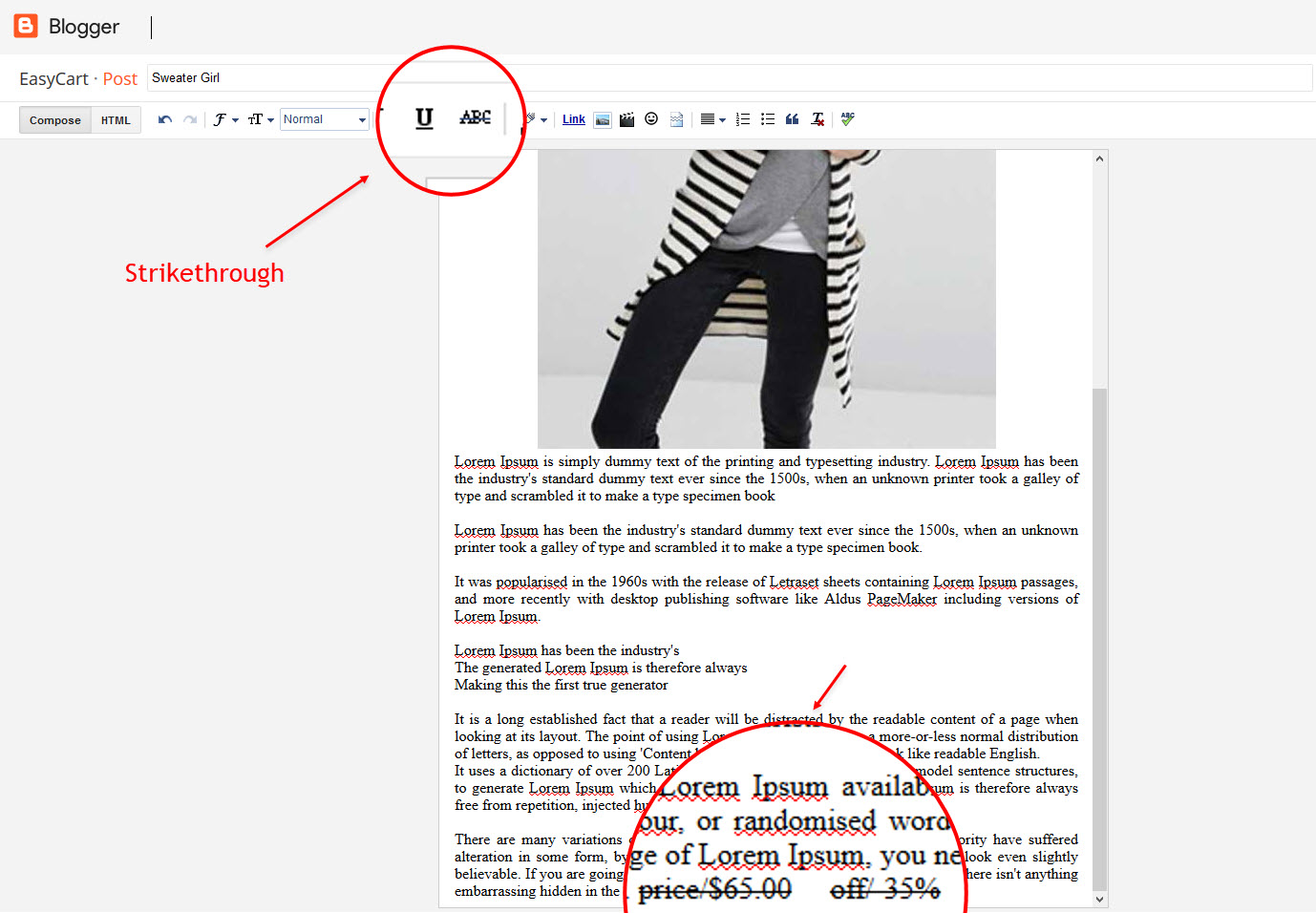
Discount Shortcode: off/“Your Product Price”
Size Shortcode: size/“Your Product Size 1”/“Your Product Size 2”/“Your Product Size 3”
Price EX: Inside the post add the text price/$59.00 and add the style Strikethrough
Size EX: Inside the post add the text size/35/36/37 and add the style
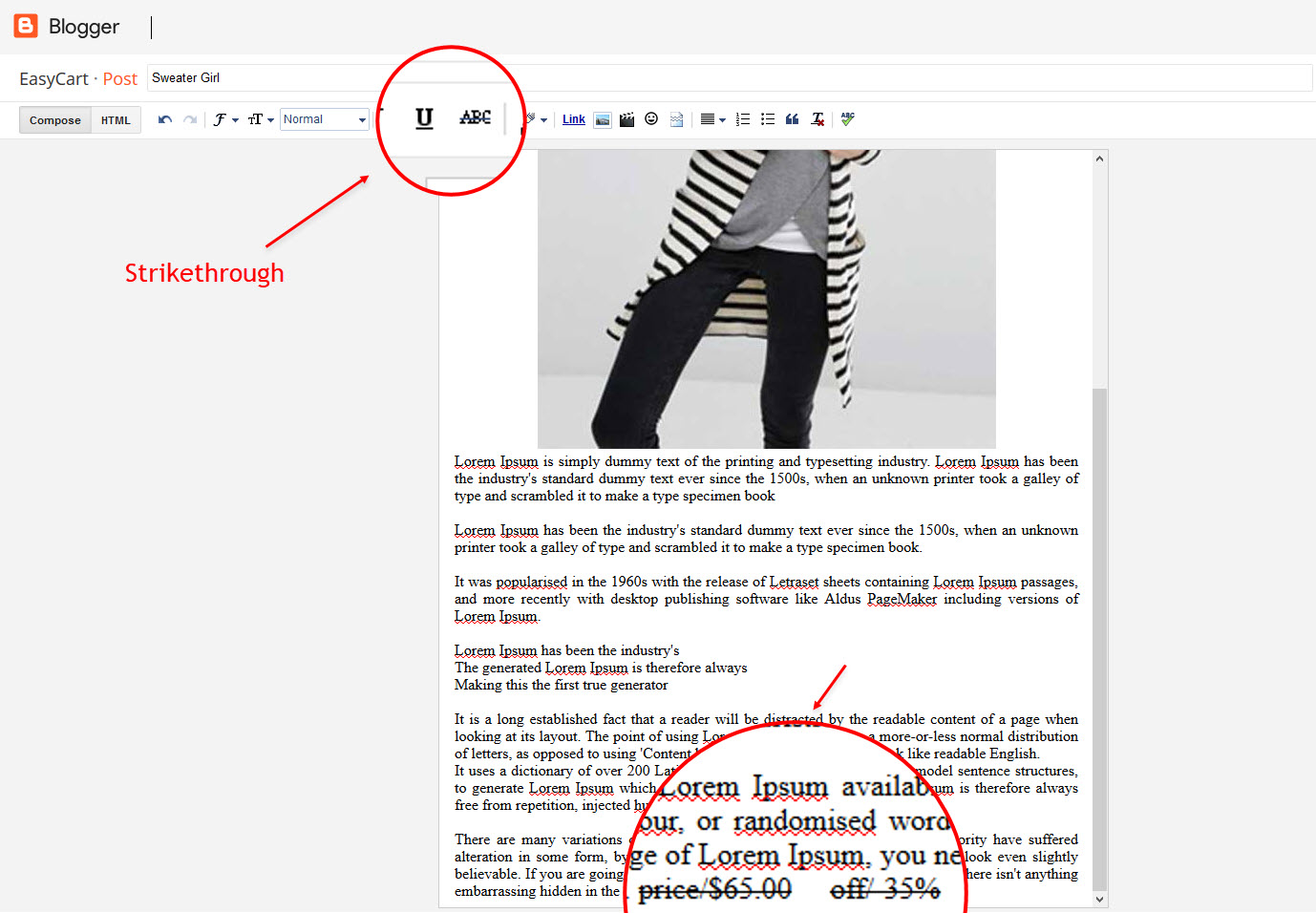
Cart Page
Access your blog Pages > click New Page > Title , in title enter “cart” (without quotes).
Note:– the cart page will not work if you don’t put the title correctly, after adding the title your page link must look like this.
https://sora-cart-soratemplates.blogspot.com/p/cart.html
or
https://www.xyz.com/p/cart.html
Note:– the cart page will not work if you don’t put the title correctly, after adding the title your page link must look like this.
https://sora-cart-soratemplates.blogspot.com/p/cart.html
or
https://www.xyz.com/p/cart.html
Checkout Page
Access your blog Pages > click New Page > Title , in title enter “checkout” (without quotes).
Note:– the checkout page will not work if you don’t put the title correctly, after adding the title your page link must look like this.
https://sora-cart-soratemplates.blogspot.com/p/checkout.html
or
https://www.xyz.com/p/checkout.html
Note:– the checkout page will not work if you don’t put the title correctly, after adding the title your page link must look like this.
https://sora-cart-soratemplates.blogspot.com/p/checkout.html
or
https://www.xyz.com/p/checkout.html
Credit Cards Icons
Access your blog Layout > click Edit icon on Credit Cards widget on Footer.
Icons Avaliables { paypal, visa, master, amex, diners, discover, jcb }
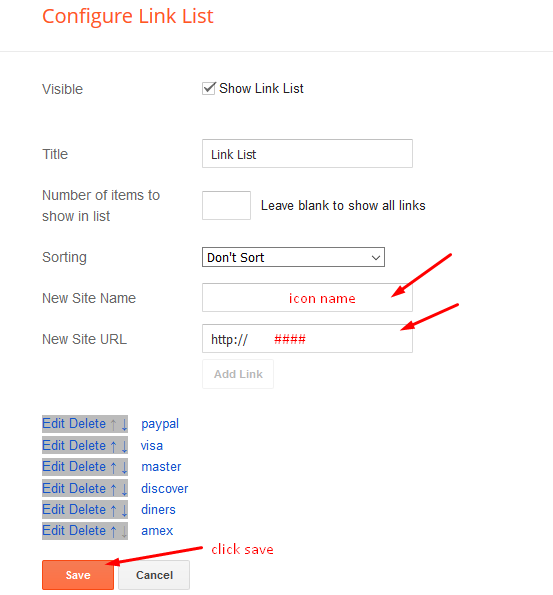
Theme Options
01 – Payment Options
Access your blog Layout > click Edit icon on Payment Options widget.
Payment Option: In New Site Name add paymentOption, in New Site URL add your option, after click on save button. default is “PayPal”.
PayPal Email: In New Site Name add paypalMail, in New Site URL add your paypal e-mail, after click on save button.
Currency Option: In New Site Name add currencyOption, in New Site URL add your currency, after click on save button. default is “USD”.
Shipping Option: In New Site Name add shippingOption, in New Site URL add your shipping price, after click on save button. Note – Shipping price is based on per product”.
Available Curencies:
“USD” – Currency Name (“US Dollar”)
“AUD” – Currency Name (“Australian Dollar”)
“BRL” – Currency Name (“Brazilian Real”)
“CAD” – Currency Name (“Canadian Dollar”)
“CZK” – Currency Name (“Czech Koruna”)
“DKK” – Currency Name (“Danish Krone”)
“EUR” – Currency Name (“Euro”)
“HKD” – Currency Name (“Hong Kong Dollar”)
“HUF” – Currency Name (“Hungarian Forint”)
“ILS” – Currency Name (“Israeli New Sheqel”)
“JPY” – Currency Name (“Japanese Yen”)
“MXN” – Currency Name (“Mexican Peso”)
“NOK” – Currency Name (“Norwegian Krone”)
“NZD” – Currency Name (“New Zealand Dollar”)
“PLN” – Currency Name (“Polish Zloty”)
“GBP” – Currency Name (“Pound Sterling”)
“SGD” – Currency Name (“Singapore Dollar”)
“SEK” – Currency Name (“Swedish Krona”)
“CHF” – Currency Name (“Swiss Franc”)
“THB” – Currency Name (“Thai Baht”)
“BTC” – Currency Name (“Bitcoin”)
“INR” – Currency Name (“Indian Rupee”)
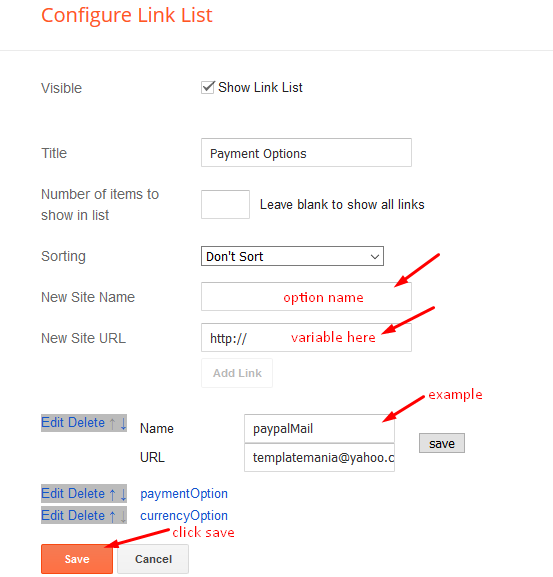
A) – Upi Options
B) – Bank Details
02 – Boxed Version
Access your blog Layout > click Edit icon on Boxed Version widget.
In New Site Name add boxedVersion, in New Site URL add true or false, after click on save button.
03 – Default Variables
Access your blog Layout > click Edit icon on Default Variables widget.
Post Per Page: In New Site Name add postPerPage, in New Site URL add the number of results, it should be the same as the posts from the home page, after click on save button.
Fixed Sidebar: In New Site Name add fixedSidebar, in New Site URL add true or false, after click on save button.
Comments System: In New Site Name add commentsSystem, in New Site URL add the comments sytem type {blogger, disqus, facebook or hide}, after click on save button.
Disqus Shortname: In New Site Name add disqusShortname, in New Site URL add your disqus comment system shortname, after click on save button.
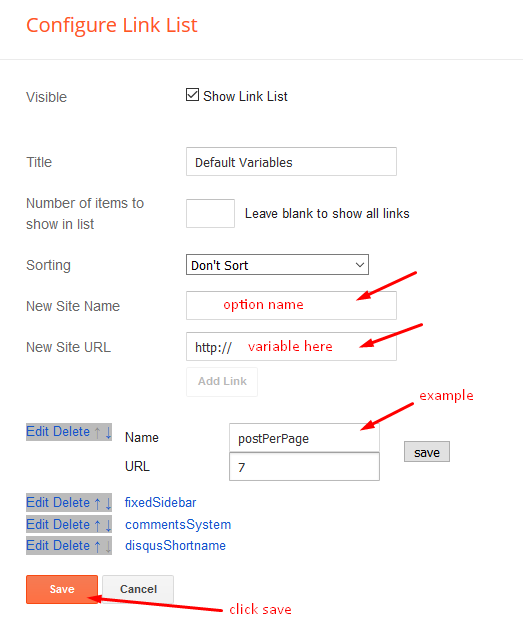
Facebook Page Plugin
Access your blog Layout > click Add a Gadget > HTML/JavaScript on Sidebar or Footer section, and paste the code below.
<center><div class=”fb-page” data-href=”https://www.sorabloggingtips.com/2023/12/https://www.facebook.com/soratemplate” data-width=”360″ data-small-header=”false” data-adapt-container-width=”true” data-hide-cover=”false” data-show-facepile=”true”></div></center>
Note: In Attribute data-href replace the link per your facebook page url.
Customizing Your Template
Access your blog Theme > click Customize button.
Here you can change the background, and apply pre-defined colors
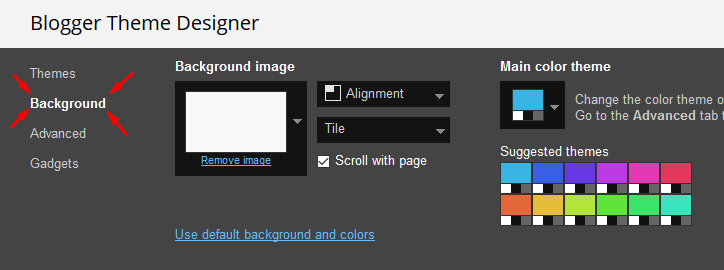
Clicking Advanced You will see the official option to change the Main Colors
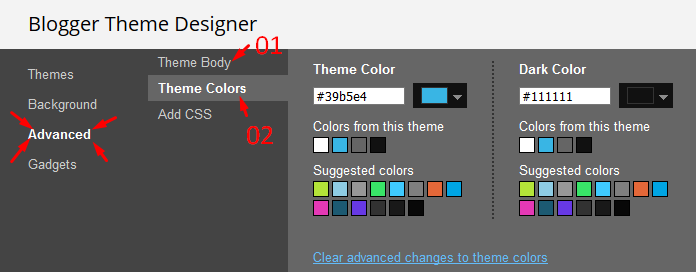
Installation And Custom Services
We provide plenty of templates for free but if you want something unique for your blog then let us create a unique design for your blog, Just tell us your needs and we will convert your dream design into reality. We also Provide Blogger Template Installation Service. Our Installation service gives you a simple, quick and secure way of getting your template setup without hassle.
Only Premium Buyers will get the widget codes available in the demo.